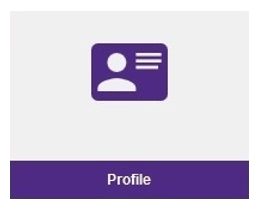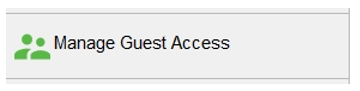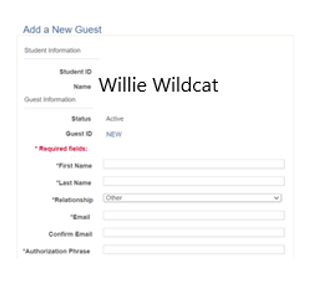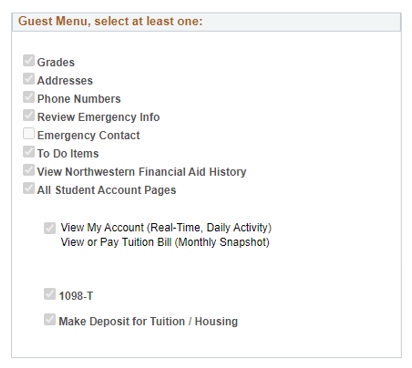Guest Access
Due to FERPA, the Family Educational Rights and Privacy Act, parents and others may not access a student's account or financial information without the student's authorization.
This section covers:
- How students grant guest access
- Using Guest Center menu items
- Login trouble
Granting access to your student account
It is our policy that Northwestern University may share specific information about your student account only after you indicate your permission by providing guest access. You may also authorize parents or others to make payments on your behalf with guest access.
The purpose of creating Guest Access for aid providers and sponsors is to grant consent for university officials to communicate with your aid providers regarding financial matters.
By enabling guest access, Northwestern representatives will be able to directly communicate with your aid providers and/or sponsors. To facilitate direct billing by NU-Q, please complete guest access for each aid provider and/or sponsor.
Process
Follow these steps to add a guest:
- Login to CAESAR using your NetID and password.
The Student Homepage appears. Click the Profile tile.
- Click Manage Guest Accessin the left navigation menu.
If the left navigation menu is not shown, click the icon with two vertical bars to open it.
- Under “Add a New Guest”, fill in the following fields:
- First Name: Aid provider / sponsor’s name (e.g. MOEHE, Qatar Foundation, Qatar Armed Forces)
- Last Name: Aid provider / sponsor’s name
- Relationship: Select “Other”
- Email address: Student Finance’s email (studentfinance@qatar.northwestern.edu)
- Authorization phrase: Aid provider / sponsor’s name
NOTE: When recording names in the first and last name fields, it is crucial to avoid listing an individual’s specific name. This practice ensures that the university can communicate with the entire entity rather than addressing an individual directly.
- Create a password:
Guest ID and password are used for CAESAR login. The password should contain at least six characters, including at least one digit.
- Authorize guest access for all of the following menu items. Under the “Guest Menu” section, check all the fields. This will allow NU-Q to communicate with your aid provider/sponsor directly, directly bill your aid provider/sponsor, and provide your aid provider/sponsor with any required information:
All Student Account Pages: Easily selects all student account functions and will grant NU-Q the necessary permissions to communicate with aid providers and sponsors
View My Account: View all NU Customer Account activity
View or Pay Tuition Bill: View the monthly tuition bill online and make secure online payments
1098-T: View or print 1098-T statement
Make Deposits (Tuition/Housing) (non-refundable): Confirms that a newly admitted student applicant intends to attend classes and/or reside in University housing; this credit applies toward the respective tuition and/or housing charge, and is only used before receiving a monthly tuition bill.
- Save
Student Finance will receive notification when you have completed setting up Guest Access.
Trouble logging in to CAESAR?
You may have to clear your cache. See NUIT’s instructions regarding third-party cookies and clearing your cache. Third-party cookies are used on payment pages. Note: If you are using more than one web browser (e.g. Firefox and Safari), please clear the cache on both browsers.