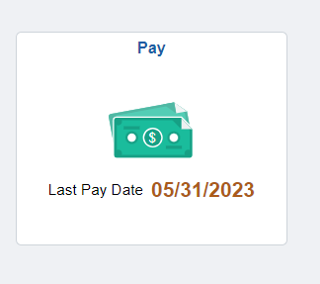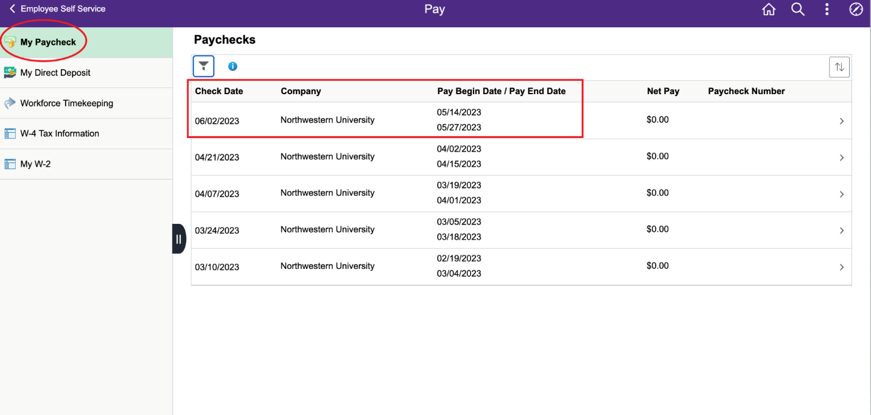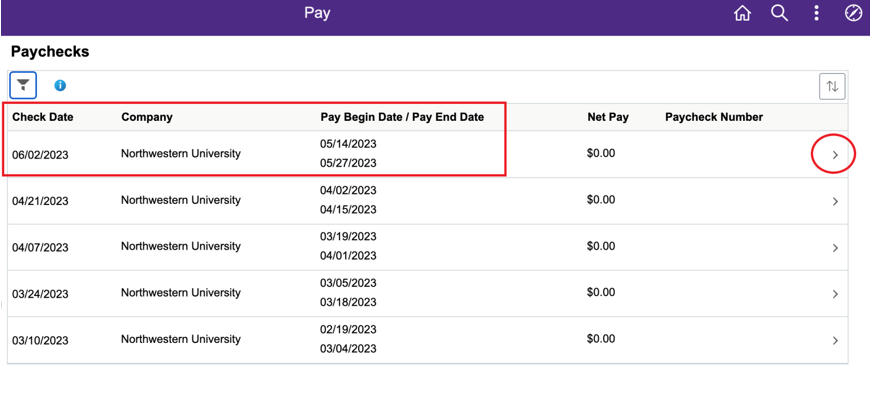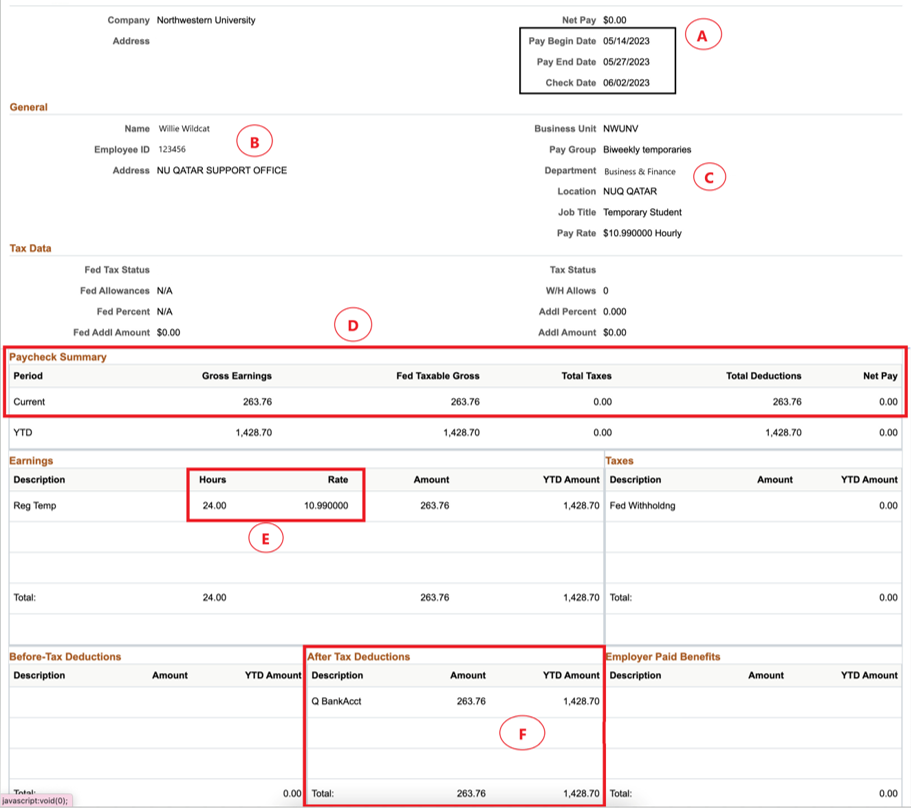How to View Paychecks
Salaries are deposited in a biweekly manner, per the 2025 - Biweekly Employees Schedule. Students can access their paychecks by the Sunday, following the pay date. To view paychecks from myHR, please refer to the instructions below:
- Log into myHR with your netID and password.

- After logging in, press on the pay tile.
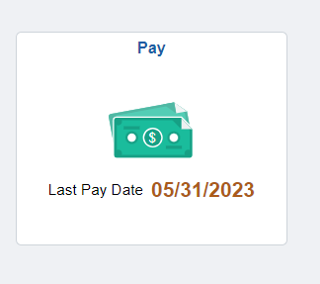
- Then, select My Paycheck to access your paychecks to date.
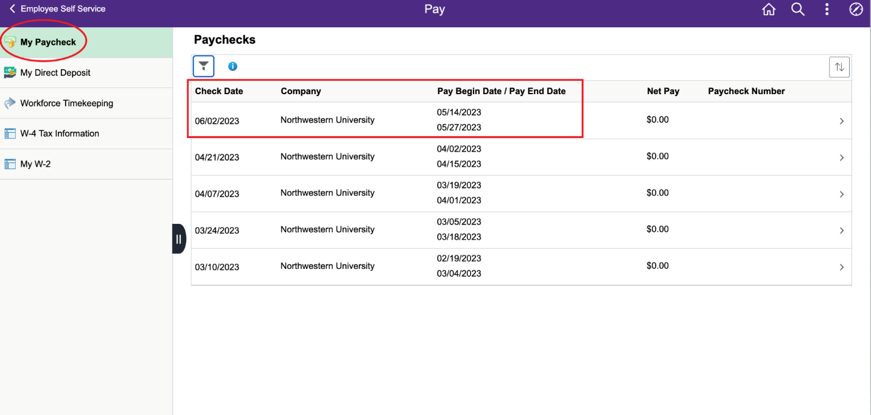
This page allows students to view their paychecks per pay period, as shown in the third column labeled Pay Begin Date / Pay End Date.
- To get a more detailed breakdown of your paycheck for a specific pay period, press on the arrow located on the right end of the page, as shown in the image below:
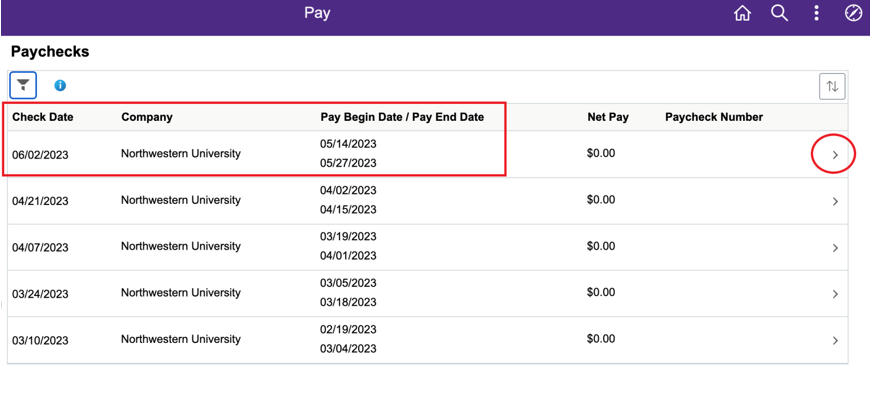
Understanding Your Paycheck
Below is a sample Northwestern paycheck. Review the letters circled below to see information about what is displayed in each relevant section. Please note all amounts will appear in USD on myHR. Please use 3.64 as the conversion rate to QAR when checking your paychecks.
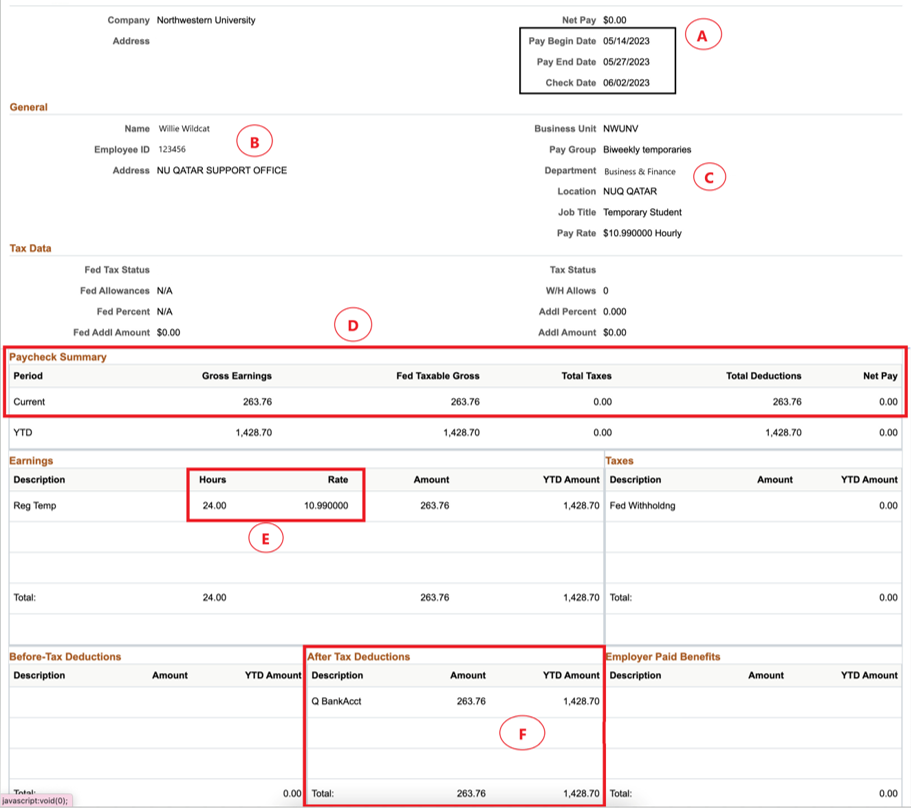
Box A: Begin and End Dates for Current Pay Period
The check date is the actual pay date. Due to home campus’ time difference with Qatar, the check date will always appear as Friday, rather than the Thursday you actually receive your pay on in Qatar.
Box B: Student Employee information
Employee’s name and employee ID
Box C: Department you are appointed to
If you have multiple student jobs, the paycheck function will display up to five departments
Box D: Totals for Current Pay Period as well as the Totals for Year To Date
The highlighted red box that shows “Current” is the amount you got paid for the pay period you are checking. Since taxes are not applicable in Qatar, please disregard the taxable gross and total taxes columns. You can refer to the gross earnings column for the amount paid, which matches the “Total Deductions” column as well. Willie Wildcat got paid a total of $263.76 for this pay period.
Box E: Current Hours Worked and the Hourly Rate for biweekly employees
The highlighted red box displays the hours logged on Workforce for the pay period you are checking, along with the pay rate. Willie Wildcat logged a total of 24 hours against a pay rate of $10.99. This function allows you to check your exact earnings for the selected pay period by multiplying the total hours logged with the pay rate. The total amount appears in the Amount column, which is $263.76.
Box F: After-Tax Deductions
As mentioned earlier, Qatar student employees will not be subject to taxes. However, this function on your paycheck is good to check to see the total amount you received for this pay period, along with your YTD (Year to Date) Amount. As shown in the highlighted red box, the amounts are going into your Q BankAcct, which is your Qatar Bank Account. You may also refer to the YTD column to check your total earnings for the current year (beginning from January 1st onwards).
If you are facing any difficulties accessing myHR and/or understanding your salary breakdown, please contact Student Finance.
Back to top