Printing Tuition Bill
Follow the instructions below to view, save, and/or print current or past Northwestern Qatar tuition bills.
Please note all amounts in CAESAR are shown in USD.
Step 1
Login to CAESAR using your NetID and password. The Student Homepage appears. Click the Account and Payments tile.

Step 2
Click View or Pay Monthly Bill in the left navigation menu. If the left navigation menu is not shown, click the icon with two vertical bars to open it.
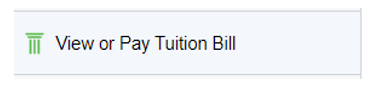
The Tuition and Fees Invoice - Electronic Bill Presentment & Payment page then appears.
Step 3
Click the Connect to QuikPAY® to View or Pay Tuition Bill (Monthly Snapshot) link to access the QuikPAY payment methods and options.
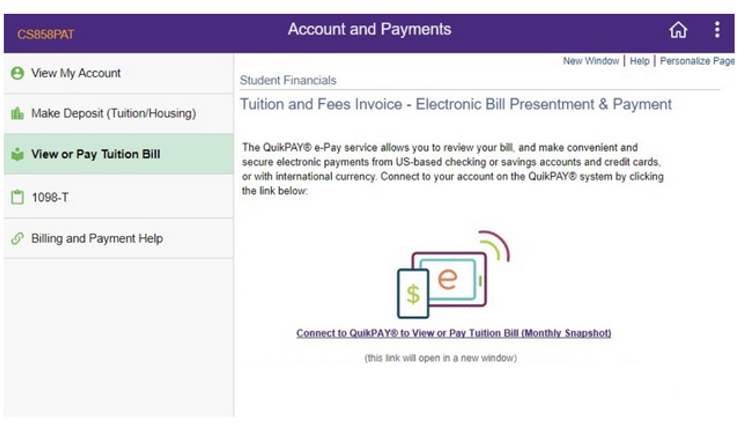
Step 4
Click View & Pay Accounts in the left menu.

Step 5
Click Download PDF.
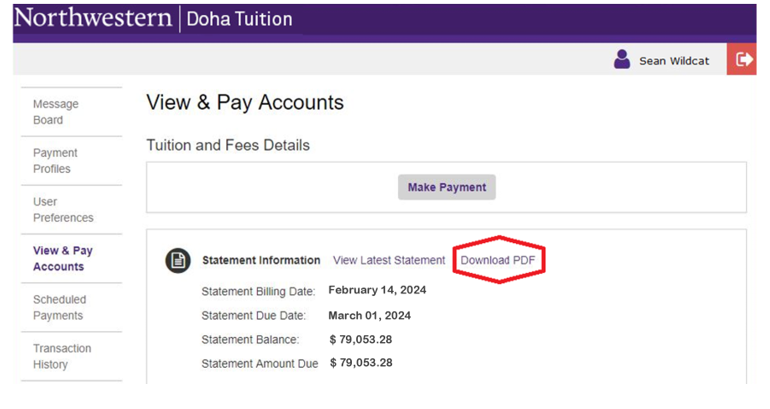
Step 6
The Northwestern Invoice PDF will open in a new browser tab for saving and/or printing.
Please note all amounts are shown in USD.

Step 7
To print an earlier invoice, go back to the View and Pay Accounts page. Click desired Statement Billing Date.
Please note all amounts are shown in USD.
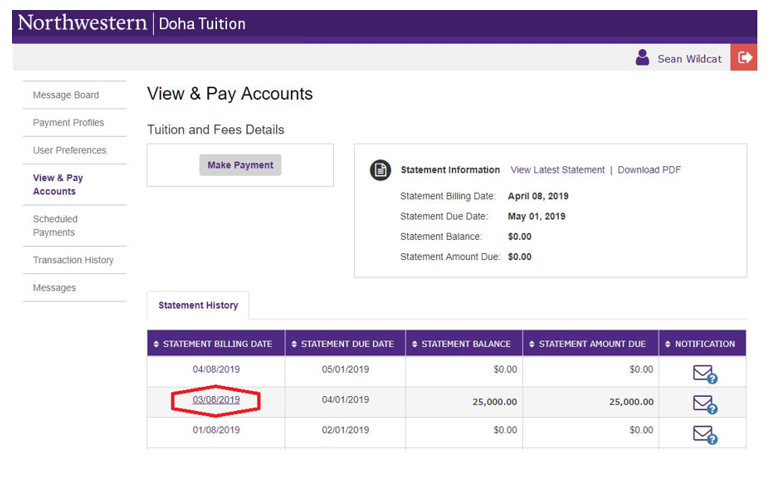
When the statement displays, click View as PDF.

Step 8
The Northwestern Invoice PDF will open in a new browser tab for saving and/or printing.
Please note all amounts are shown in USD.

Step 9
To ensure account security, click the red Log Off arrow in the upper right corner to close your session. Lastly, quit your browser.
