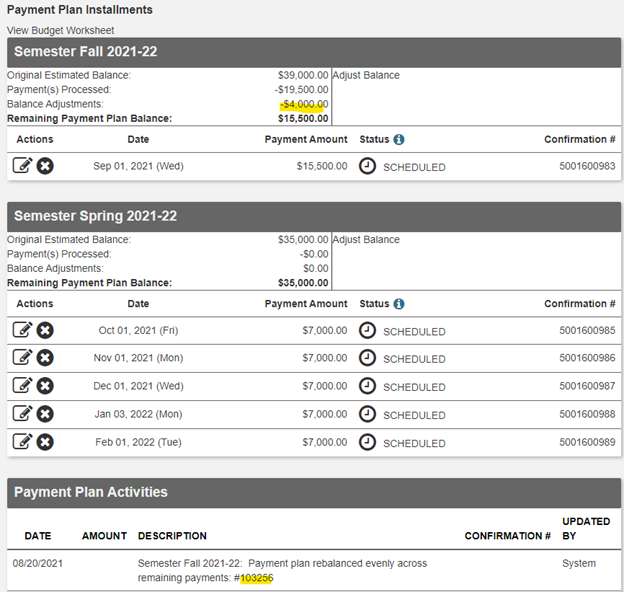Payment Plan Guide
Use this page to preview enrolling in a new prepayment plan agreement, as well as viewing or updating an existing plan.
- Tabs 1 through 8 show enrolling in a new prepayment plan
- Tabs 9, 10, and A, B, C, D show viewing or updating an existing plan
Select an available plan
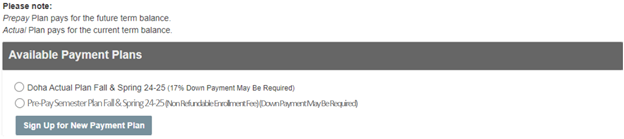
Use the budget worksheet to determine the estimated plan amount (adjustments are permitted later):
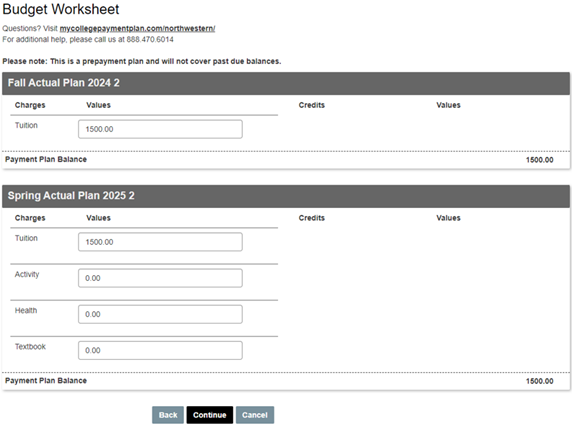
Plan Options: chose a security question & answer; select a payment method:
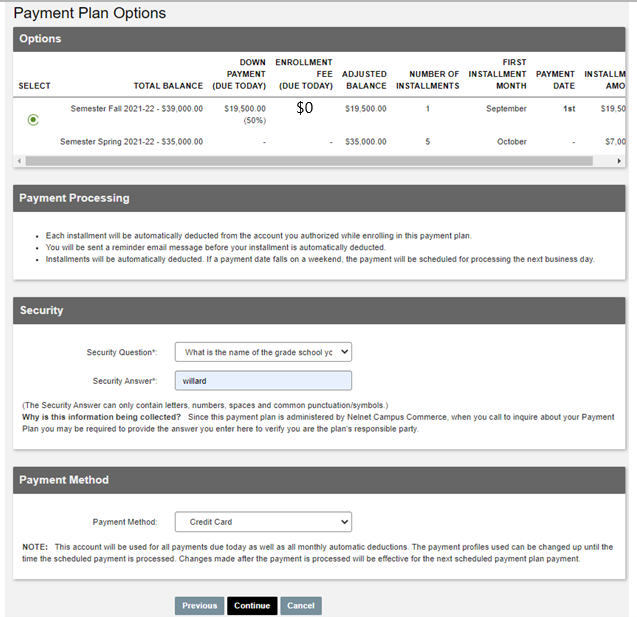
Upon selecting the Credit Card payment method, the 4.25% Service Fee reminder is shown:
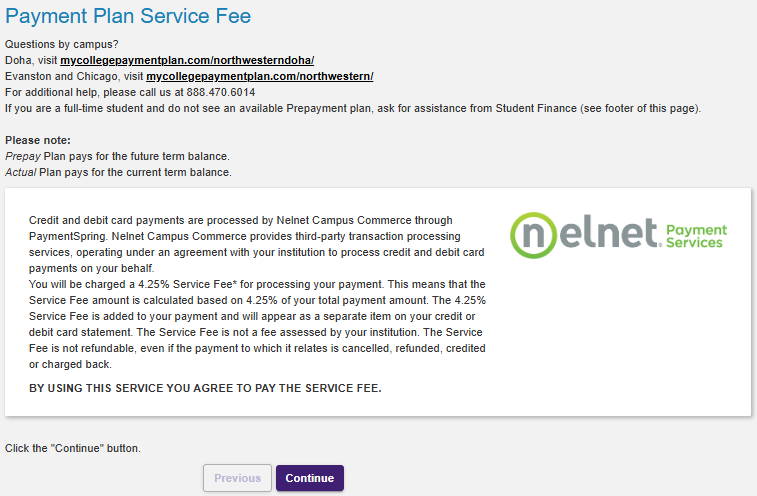
Displays 2 plan amounts: down payment due, CC 4.25% service fee, and enrollment fee; and enter:
- CC profile info with CC billing address, and
- CC profile name

Confirm details are correct
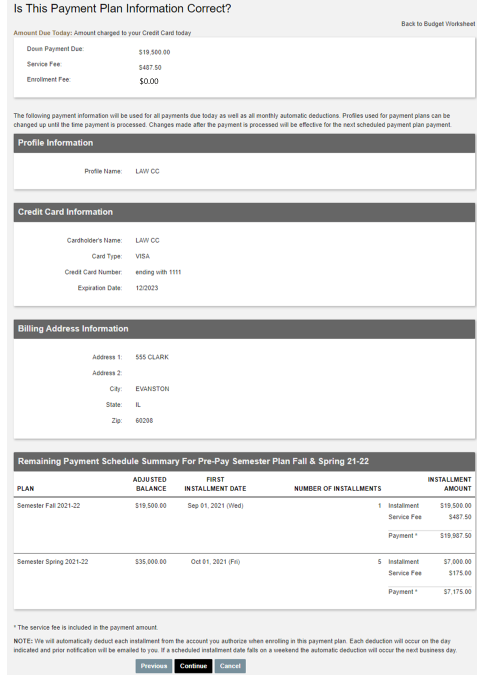
Payment plan receipt, showing:
- Today’s 2 amounts: down payment and 4.25% CC service fee;
- This plan's unique agreement ID#
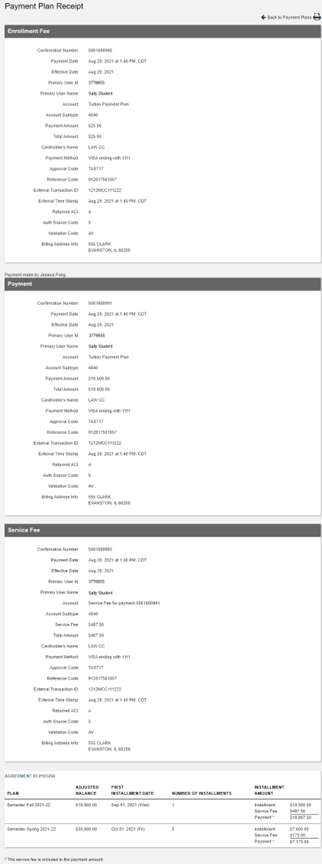
Payment Plans - Select an active payment plan.
Click Agreement Details to show Payment Plan Details.
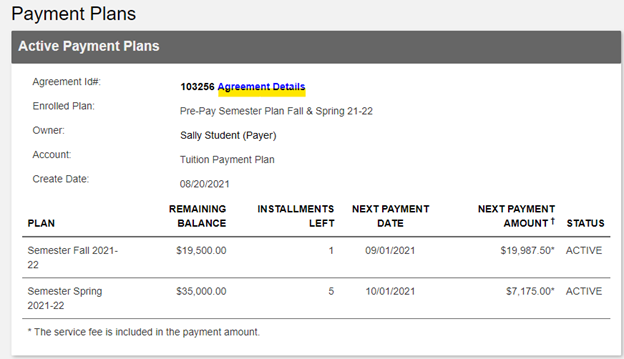
Payment Plan Details has 4 items to view or update:
- A) Terms and Conditions
- B) Change Payment Method
- C) Terminate (change plan status from Active to Inactive)
- D) Adjust Balance
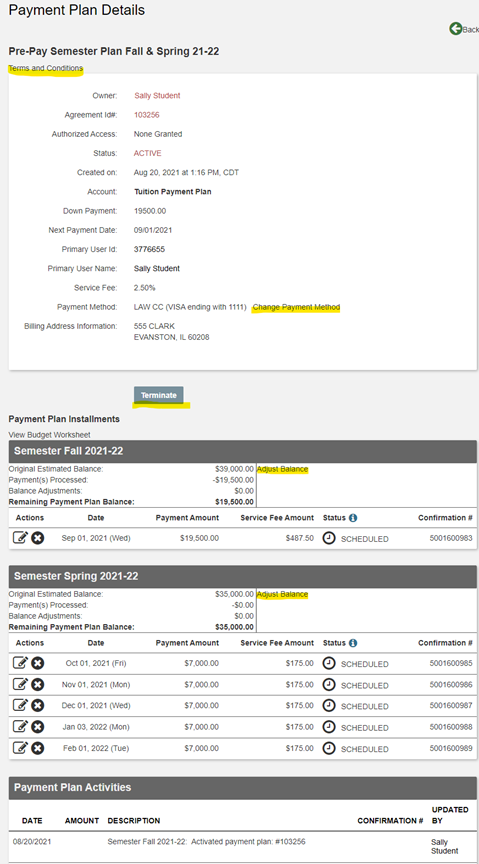
Scroll to see all steps:
1. Go to payment plans and press on Agreement Details
2. Select “Change payment method”:
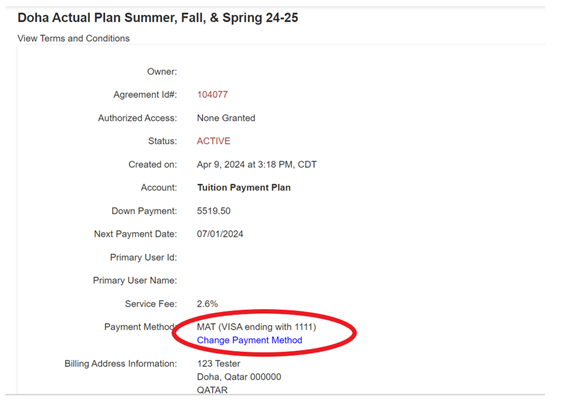
3. Click on continue after reading the service fee alert:
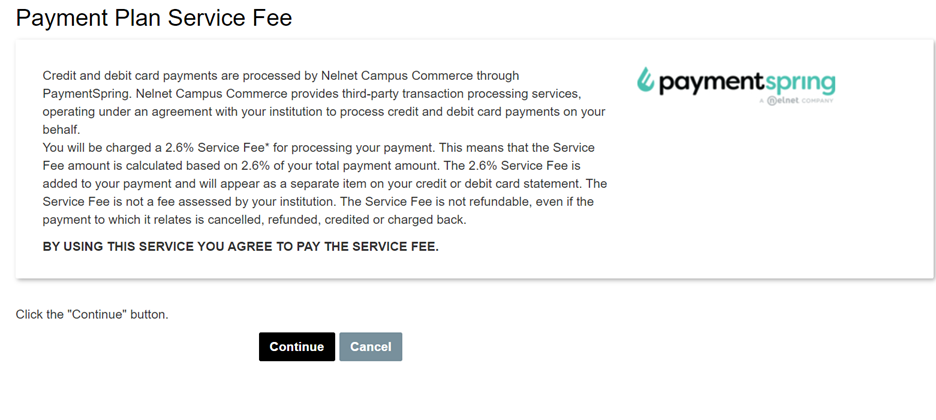
4. Provide Credit Card information:Select new payment profile
- Select new payment profile
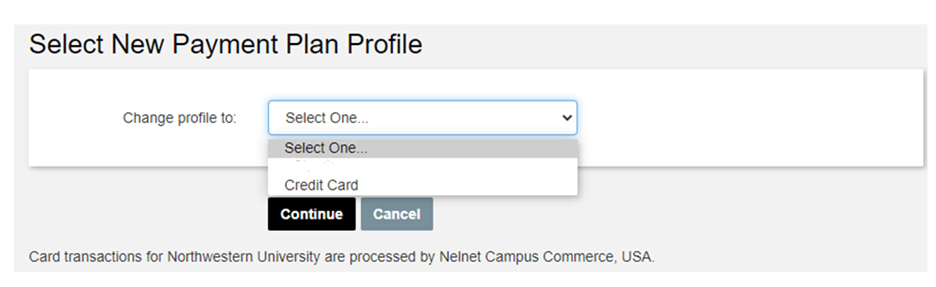
- Provide Credit Card information:

- Press save
5. Are you sure? (confirmation of change)

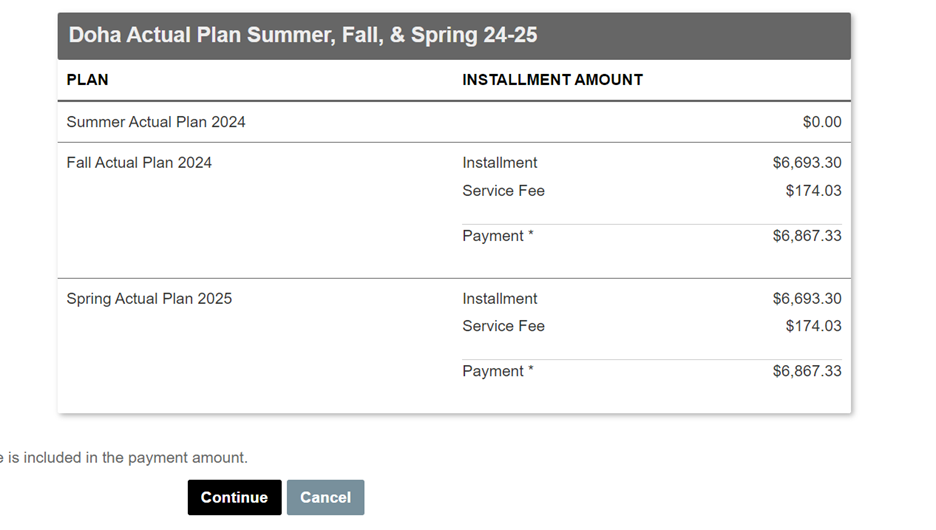
6. Payment Plan Activities section shows the change

Terminate (changes plan status from Active to Inactive)
Plan status changes:
- Active after Terminate becomes Inactive
- Inactive after Resume becomes Active
- Inactive after Archive becomes Archived (may not be resumed)
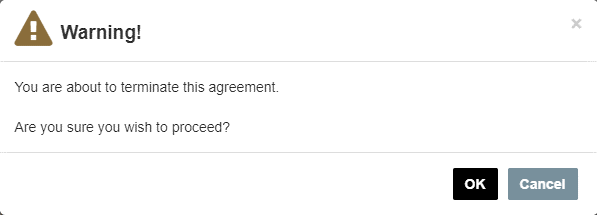
Example of adjusting the plan balance:
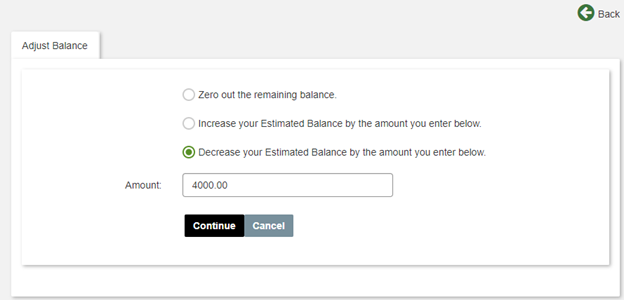
Balance adjustments show in Payment Plan Details, Payment Plan Installments section: