Direct Deposit & Bank Accounts
To be considered for the NU-Q Student Employment program, eligible students must have an active Qatar or US bank account.
Once a supervisor submits a new job to the Student Employment application, the student will receive a Personal Data Form and the Direct Deposit Guide link. If the student was previously employed through the NU-Q Student Employment program, they will not be required to fill out a new form.
To submit your bank account details to the system, please refer to the below instructions:
- Open the Student Direct Deposit form. Please note you will be required to authenticate your log in through Duo the first time you log in to Soft Docs. No VPN is required for accessing this page.
- Once you are on this page, your student information should automatically be filled in as shown in the image below:
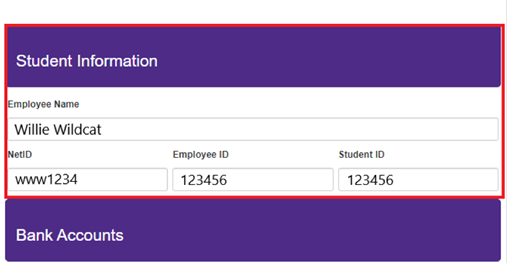
Please do not edit or change anything in the Student Information section. If any information is appearing incorrect, please contact Student Finance.
- Fill in the Bank Accounts: Qatar Account section:

- Please ensure to fill in your IBAN in both required fields. You will then receive a pop-up notification on the bottom right of the page verifying your IBAN is correct, as shown below:
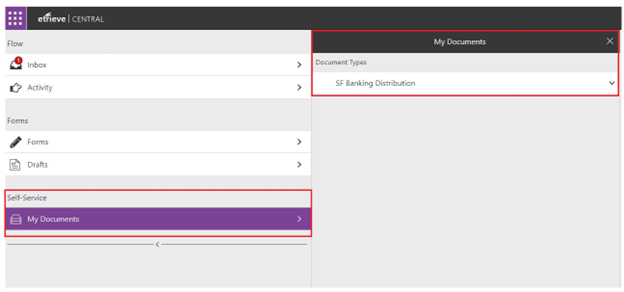
- Once you have completed filling in the required fields, hit
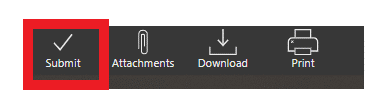
Please note that you should only add one Qatar account to this portal and should not add any international bank accounts.
Once you submit your request, Student Finance will process and approve this. You will receive an email notification once this is completed. You may also review any of your submitted documents on Soft Docs following the below steps:
- Log in Soft Docs.
- Press on My Documents from the navigation bar on the left:
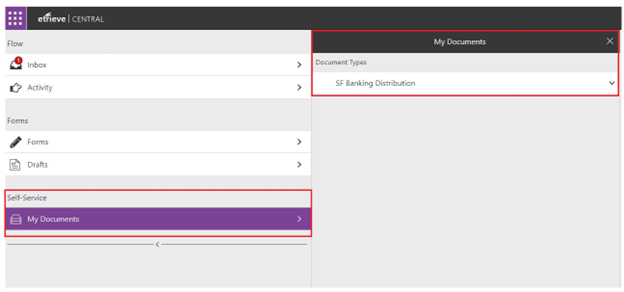
You may view your previously submitted banking form from here. You may also view the history log on the form from the bottom of the form’s page:
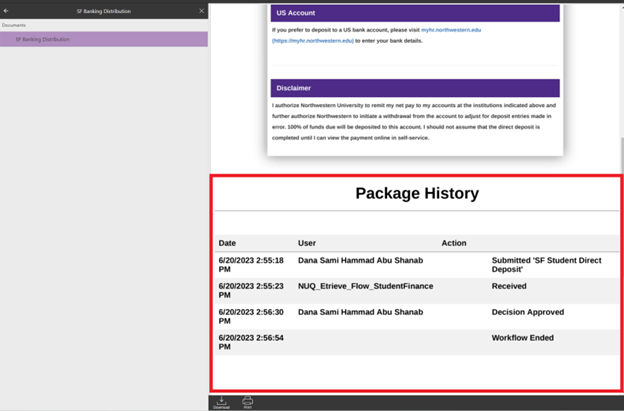
- Once you receive a notification that the request has been approved, there is no further action needed from your end.
US Bank Account
Alternatively, if you would like your use a US Bank account for your direct deposits, follow the below steps:
- Please go to myHR and add the account information.
- In myHR, select Pay from the homepage, then Add Account, as shown in the image below:
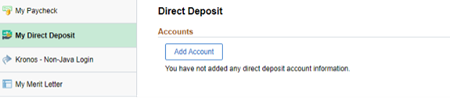
- Fill in the details accordingly and for Deposit Type, select Remaining Balance:
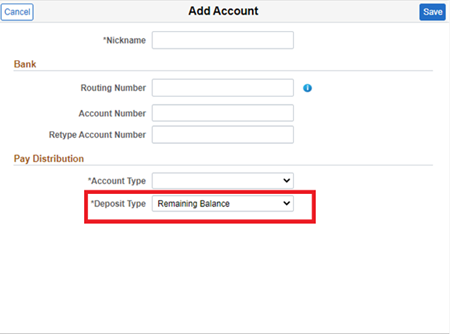
- Press on Save and exit the page.
To change or update your bank account details, please refer to the steps below:
- Open the Student Direct Deposit form and submit a form with your new bank account details. Please refer to the instructions listed at the top of this page on submitting your bank account details to the system.
- Please inform Student Finance of the change in your bank accounts.
To switch from a Qatar to US bank account, please refer to the steps below:
- Please refer to the instructions listed under US Bank Account above for submitting your US bank account details on myHR.
- Please ensure to email Student Finance to inactivate your Qatar bank account as soon as you submit your US bank account details on myHR. Failure to complete this step will result in your salary getting deposited into your Qatar bank account.
To switch from a US bank account to a Qatar bank account, please refer to the steps below:
First step
Please ensure to email Student Finance that you wish to deactivate your US bank account and switch to your Qatar Bank account. You must complete the steps mentioned below at least one week prior to your switch. US bank accounts can only be deactivated by home campus payroll team so any changes to account(s) must be submitted no later than seven (7) days before the pay date to take effect in the same pay cycle. Therefore, advance notice and action is highly recommended for an expediated process.
To proceed with the deactivation, please do the following:
- Verify your home address in myHR to ensure it is up to date
- Submit “both” of the following documents to askHR@northwestern.edu:
- A completed Direct Deposit Form with the "Stop Direct Deposit" option selected.
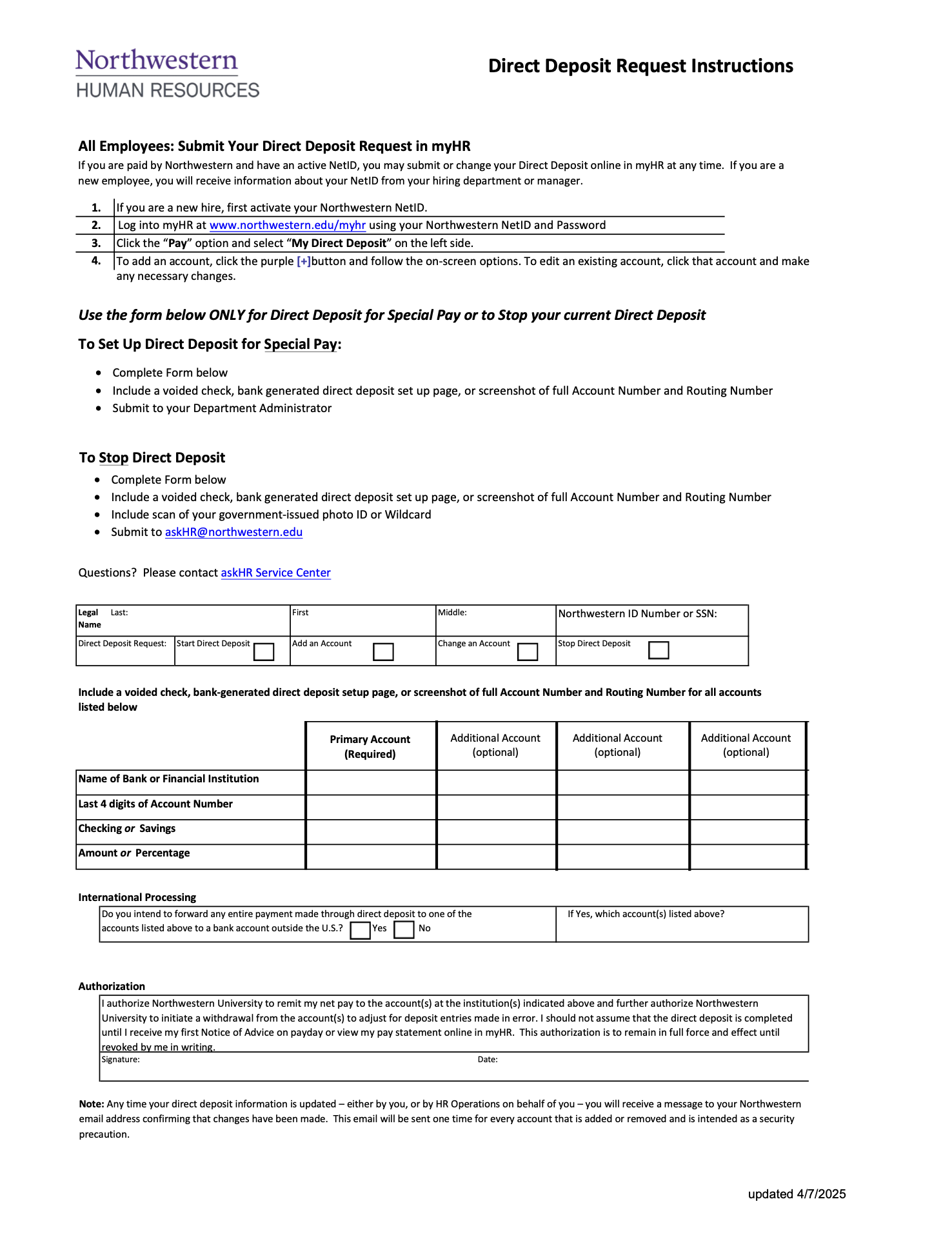
- A scanned copy of a valid photo ID (Wildcard, passport, or driver’s license/state ID).
- A completed Direct Deposit Form with the "Stop Direct Deposit" option selected.
- Once you have submitted the documents and received confirmation from askHR, notify again Student Finance. After your US bank account is officially deactivated, you then proceed to update your Qatar Bank account details in the HR system.
Second step
Open the Student Direct Deposit form and submit your Qatar bank account details. Please refer to the instructions listed at the top of this page on submitting your Qatar bank account details to the system. (You may disregard this step if your Qatar bank account was already submitted to the system in the past).